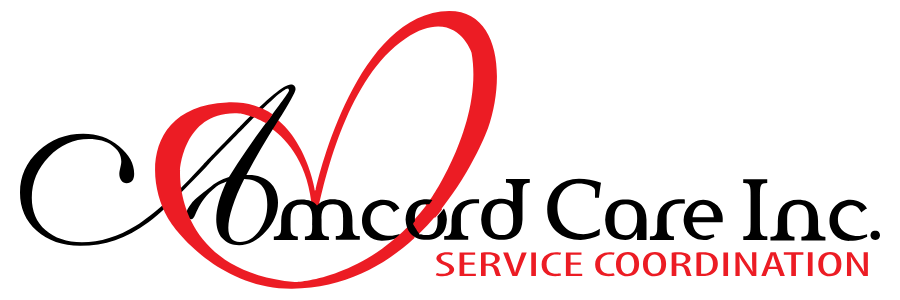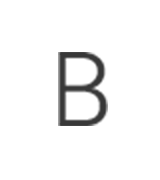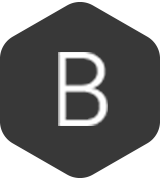Trucare Access
Logging into Trucare
1. Download the “Duo” app on your phone if you have not done so already
2. Go to Citrix Gateway (centene.com) and enter your CN# and the new password you were provided
3. You will get a screen that tells you to reset your password, you must choose a password that has upper case and lowercase letters, as well as a number and a special character and it must be at least 12 characters in length (ie. Amcordcare#221)
4. It will then ask you to re-enter the same password
5. You will then get to the following screen: Select “enter a passcode”
6. Open the Duo app on the phone that you installed Duo on, click the “show” button on the bottom right and then select “refresh passcode”. Enter the passcode from the app on your phone into the “passcode” section on your computer screen.
7. On your computer you will then see the following, hit “agree”
8. You will be brought to the following screen, hit the “Apps” button (right next to the purple “home” button in the following picture)
9. You will see many different Apps, you will look for the one that says “Trucare” with the orange leaf
10. Click on the “Trucare” app, it will begin a download, open the downloaded item and you will see the following screen
11. Re-enter the same CN# and password that you just reset and hit login and it will bring you to the following screen
You have successfully entered into Trucare at this point. Please take a screenshot and send it back so that we know you are done the process.
If at any point in the process you encounter an issue please reach out to the help desk at 866-675-8852. You will select that you are having a “citrix” issue and then explain your issue. If they ask for your Manager it is Sam Devincentis.